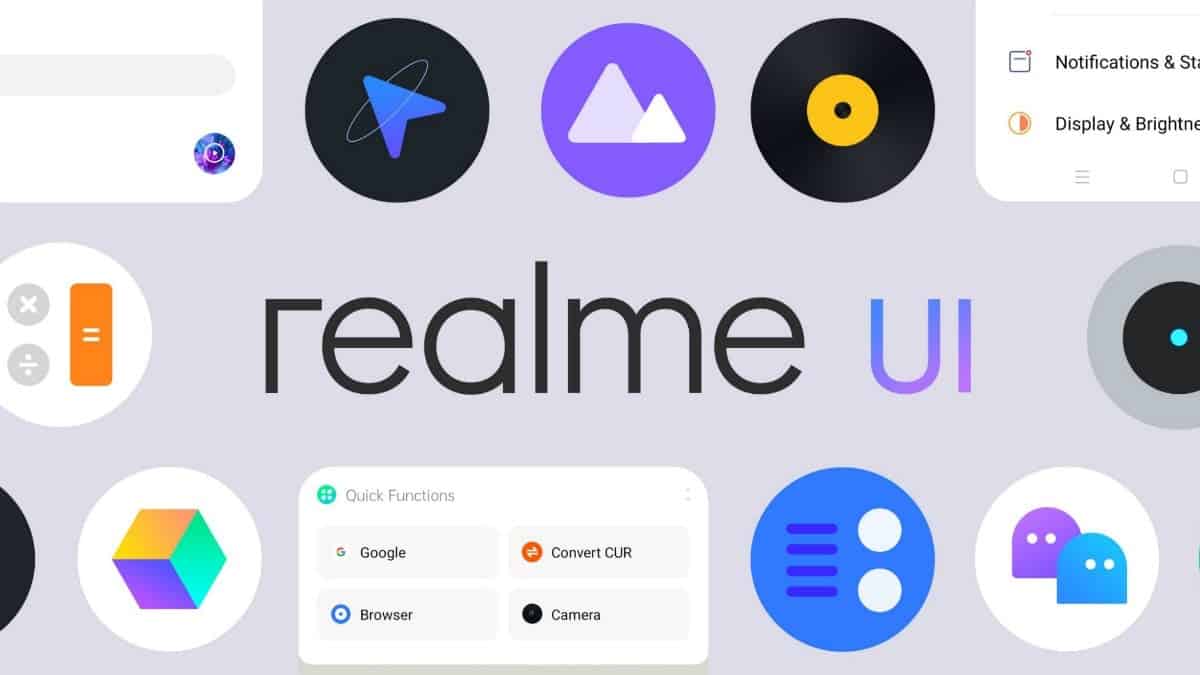
Also Read :- Instagram Users See Usernames, Passwords Exposed After Third Party Database Leak
Since its entrance in the Indian market, Realme has managed to carve out a particular niche for itself even though the budget smartphone maker is pretty overcrowded. Soon after, the company started giving immense competition to the likes of Xiaomi.
Even though Realme devices offer powerful hardware and aggressive pricing, it has always received backlashes in the software department. For those who’re unaware, Realme devices run on the ColorOS skin based on the Android operating system.
Well, the ColorOS is not that known when it comes to offering a clean, minimal and smooth experience. In fact, the UI has been targetted for copying certain elements from iOS. Finally, Realme has decided to do something about it.
This results in the company’s own user interface dubbed Realme UI. The brand has already started rolling out the new improved user interface to the popular Realme 3 Pro and Realme XT devices. As expected, the rollout is in batches which means that you might get your hands on it a bit later.
Also Read :- Developers have exploited the Samsung Galaxy S9 and Note 9 to get root access on the Snapdragon models
If you don’t want to wait for the official roll-out, then you can manually install it on your Realme smartphone. If that is something that you want to do, then you have knocked at the right place.
HOW TO INSTALL REALME UI OR ANDROID 10 ON REALME 3 PRO AND REALME XT MANUALLY
As you might have guessed already, this guide will work only for the Realme 3 Pro and Realme XT smartphones. Sadly, the company has not rolled out the OTA update for other devices. Before jumping right to the steps, have a look at the pre-requisite first.
Also Read :- Apple to launch AirTags, new iPad, refreshed MacBook Air, headphones and 4.7-inch iPhone in first half of 2020
PRE-REQUISITE:
- Make sure to charge your phone to at least 50% battery to prevent sudden shutdown during the process.
- We will recommend taking a complete backup of your phone just in case something wrong happens.
- All the files are linked done below. Make sure to use the links provided in this guide if you’re not sure about what you’re doing.
Warning: We will not be responsible for any internal/external damages done to your device while/after following the guide.
Comments
Post a Comment